
Picture 1
Music Creation With Tracker Style Software
With Accent On Psycle
Lovely synthetic sounds are emerging out of your loudspeakers. Transparent waves of synthesized strings are flowing at you like a waterfall. Unobtrusive percussion which isn't hidden in the walls of other sounds, which is an organic part of the whole soundscape too. Angelic bells really making your state better. Have you noticed the thing: electronic music often places actual music, melody etc at the second place substituting them with beautiful artificial sounds we can't find anywhere else and these sounds themselves could change our mood from angry to dream-like, they become the main part.
What is the reason for this sound? Who produces it? It is made in the mind of a composer but nowadays an electronic composer can't produce music just out of nothing, he needs tools. While these could be various synthesizers and programs and while you can name several other sources I will name only one: Psycle Modular Music Creation Studio.
Not that I disregard the other choices, it's just my aim to introduce this particular program to people who don't know it. This article is aimed for people who didn't touch computer music before or probably used some MIDI hardware/software. I recommend them to read this article and - who knows - maybe they'll open a new universe for themselves.
1. Installation
Psycle could be downloaded from the Psychedelics site shown in the Links section of this article. It is supplied in two forms: exe installer or plain zip archive. I recommend the exe variant since it will do some of the work for you. And one of the great features of this program is its size, only about 1.5 megabytes. Yeah, and its main feature is its price: 0$. No nags, no restrictions, whatever. You get everything at an instant, more, Psycle is an open source product and you could even change something in it by yourself if you know how.
If you have several systems in your computer, I recommend to run Psycle from Windows 98. While it works perfectly in Windows 2000, it does so much faster in Win98. But this is a general thing for all sound programs, at least on my computer. With Win98 you'll be able to set much lower latency and to set-up more machines without slowing down the speed of execuion. (But note that Psycle is actually a very fast program in comparison to some others.)
After installation run Psycle and enter Configuration->Settings... in the main menu. There go on Input/Output tab and choose your desired audio driver instead of Silent one. My recommendation would be to use DirectSound Output. Next step would be to setup correct directories in the corresponding tab of configuration window. Usually all the directories are ok and only one you might want to change is directory for VST-plugins. If you have another VST-host on your computer you could choose its path for VST plugins here thus making that folder common for two programs so you won't need to copy them twice. (for those who don't know VST-plugin is a technology developed by Steinberg, author of Cubase sequencer, they are like virtual synthesizers and now a wide range of programs could serve as so-called VST-hosts, i.e. provide a way to use VST-plugins in them. Psycle is a VST-host too, though it also could use its native plugins) Note that Psycle is a very fast VST-host, for example I could use more VST plugins on my computer making music in Psycle than in Cubase or, say, Renoise.
1. Concepts
So, what is Psycle? Those of you who know Buzz will say that it is just a clone of Buzz. A good one, though. Those of you who don't could imagine this program as a virtual studio for creation of electronic music.
I will explain this in a more detailed way so that such people who have never met such software could understand me. The idea of such programs lies in the concept of a machine. Machines could be of two types: ones which produce audible sound themselves and ones which don't produce anything by themselves but process pre-made sound from other machines in order to give it a shape a musician desires it to be. Machines of a the first kind are called generators and such of the second kind effects.
So when we want to write a composition we should make two steps:
1) choose what machines we want to hear in our song and set up their sound in the way we want.
2) enter the actual score of our song.
Let's look at the first step through the eyes of Psycle:

Picture 1
When you start the program you see the screen like in picture 1. Its biggest part is a work field of a blue color. It could be in one of two modes: Machine View and Pattern View. At the beginning the program is in Machine View mode. It is the screen where you can accomplish part 1 of the creation of your song, i.e. handle with machines, place them there, set up their initial sound etc. At first you see only one machine - the Master Machine. Regard it asa head or brain of your song - whatever machines you place at the work field, in the end all of them should go to the master machine, which then mixes their sound into the final one. The second mode is Pattern View. You could switch between these two modes with two on-screen buttons shown on the picture of with the help of keys F2/F3. Pattern View is needed for step 2 in our music creation plan, i.e. in order to enter actual notes which your machine should play and vary their parameters in the time of playing. We'll discuss that later.
Now return to Machine View screen. Let's observe what we could do there. Double-click on the work field. You'll see a window called "New Machine". You'll see a list of all available machines. They are divided into three groups: internal plugins, native plugins and VST plugins. Psycle inspects paths you specified in the settings and finds plugins there. Both native and VST plugins are just files with dll extension. Usually Buzz users complain about having not much native machines in Psycle to work with. (Buzz has hundreds of them while Psycle only several dozens.) But I should say: you don't really need many plugins. If we look on all that numerous Buzz plugins we'll notice that many of them are repetitive and have very similar sound. But Psycle has amount of machines sufficient for very diverse music styles. And also I would say that with VST plugins things are going better because there is quite a number of very good free VST plugins (see Links section).
So, what we have at the moment of downloading the program:
Effects:
2-pole Filter
Several delay machines
Distortion
Flanger
Gainer
Amplitude Modulation
Compressor
Several reverberators
And of course some synthesizers:
Sampler - as the name implies, you could use your own sounds to create music
Arguru Synth - good for some acid sounds and not only them
CyanPhase VibraSynth - port of the corresponding Buzz plugin.
DrumSynth - for creation bass-drum-like sounds.
FeedMe - very good plugin for creation wide range of complex timbres.
M3 - electro-organ
Phantom - mighty pads synthesizer
Plucked String - you've got the idea
Pooplog FM machines - for strange sounds
Zephod SuperFM - FM synthesis sound synth - another synth
Every such machine could produce almost unlimited range of sounds, you could find some presets in the main site. Generator machines have a Psycle logo near them. Effect machines have the same logo but with the red "FX" label.
When you've chosen the generator for you click on OK button. The machine will appear on the work field, just as Master machine. Remember I said all machines should at the end send their output to Master? But this new machine isn't connected with it so you won't hear nothing. We should connect them. For this press the Shift key, click on new machine and with pressed left button move pointer to machine you want to connect it with, in this case with Master machine. you should then see a line between them with a triangle in the middle. The result is obvious - your machine produces some sounds and sends them via this cable to the master machine which then plays them. Now you could play on your keyboard to test the machine's sound.
You could move machines with your mouse in order to place them in the desired places on the screen. Of course this won't change the sound!
Let's insert some effect now. You already know how. Notice that generators and effects have different colors on the work field. Now our aim is to make effect affect the sound produced by the generator. For this we should build the following structure:
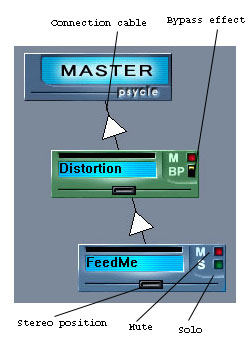
Picture 2
(where "FeedMe" is a generator and "Distortion" is an effect)
But currently we have a generator machine connected with Master. We should break this connection. For this click on the triangle in the middle of the cable with the left button. You will see a small window with one slider which alternates the volume of the signal the machine sends via this cable and the button "Delete Connection". Click on it. And now connect your generator with effect and then effect with master. Now the sound which generator produces doesn't go directly to the master, it first goes through the effect. You could build any chain of effects as you want. It is a secret of making great sound - you start with a raw sounding generator and by making it go through the chain of effects shape it to a great state of beauty.
On the last picture you could also see some buttons for controlling machine. Solo button silences all other machines keeping only desired machine playing. Mute mutes the machine. Bypass button on effect machine allows you to hear unaffected sound of previous machines.
If you press the right button on the machine you'll see a small window where you could rename or delete it.
Probably you've tired with the default sounds of your generator. Double click on it and you'll see its guts - knobs with values which you could change thus making the machine sound different. It looks like this:

Picture 3
You could change its sound in three ways: rotate knobs by yourself and thus getting the desired sound, it's the normal way of work, or if you are low on inspiration then go to Parameters menu and there choose Random parameters. Probably you'll get something interesting. The third way is to use ready presets. For this select Open Preset Dialog in the Parameters menu. If you're lucky, the author of the machine has already supplied some presets and you canchoose between them there. Or you can download some presets for concrete machines from the main Psycle site. When you have a presets file (with prs extension), press Import button in the Preset Dialog and you'll get presets stored there. (I recommend to download presets for FeedMe machine.)
So we have completed our survey with Machine View screen. You are able to set up machines, test their sounds etc. Now we should enter notes of our music.
For this enter Pattern View screen (F3).
You'll see series of columns called tracks.
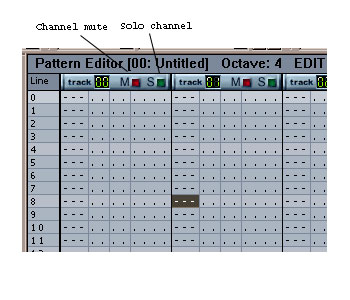
Picture 4
Each track could control one voice. Unlike MIDI sequencers notes go from the top to the bottom. Psycle songs are made from patterns. Each pattern consists of rows. Typically patterns have 64 rows but you could change this length by pressing Ctrl+Enter for each concrete pattern. The purpose of patterns is to split your song on sections and then play them in desired order.
To change between patterns press Shift+left or right, if there are no patterns exist you'll see new clear pattern, this is a way to create new place for writing music.
On the left side of main program window you could see Pattern Sequencer. There you see two columns of numbers delimited by a colon. Numbers on the left show numbers of positions, in a strict order, 1, 2, 3, ... Numbers on the right show numbers of pattern which should be played in corresponding positions. Imagine we have three patterns: 1, 2 and 3. And the following sequence in Position Sequencer:
01:01
02:01
03:02
04:03
05:03
It means the following: pattern 01 will be played twice, after it pattern number 2 will be played and after it pattern number 3 will be played.
Now about how to enter notes in the tracks. To enter anything you must switch in edit mode by pressing space. Now you are able to enter notes.
Notice that every row in a track consists of several subsections:
--- .. .. ....
1 2 3 4
First field is a note field. When you stand there with your cursor you could press notes on keyboard and they will make their way into the track. The notes are mapped onto keyboard in the standard way, i.e. lower row of keys mean lower octave and third row of keys mean following octave, i.e. key "Z" means note C, key "S" means note C#, key "X" means note D etc. Key "Q" means note C from the following octave, key "2" means C#, key "W" means note D etc. You could switch octaves with keys "/" and "*" on the numerical keyboard.
To change machine which will play notes you enter you should use drop-down list in the top:

Picture 5
Then all notes which you enter in the track will be played by this chosen machine, of course when you want to program other machine you choose it and enter notes in other track.
Let's suppose we have one machine which plays bassdrum and other one which plays bass. Now let's demonstrate what we should type on screen to get it.
First select bass drum machine. Enter simple 4-part beat:
C-4
---
---
---
C-4
---
---
---
C-4
---
---
---
C-4
---
---
---
This will sound as "bum-bum-bum-bum".
And now select your bass machine and in the other track type bass line:
C-2
---
C-3
---
C-2
---
C-3
...etc
Now you could hear the result by pressing F6. This will play only current pattern. To play whole structure defined in Pattern Sequencer press F5.
Other fields in a note are needed for other purposes. Second column is used only with the Sampler machine which we'll discuss soon. It shows the number of sample it should play. Third column shows the number of machine which should play this note. And fourth column supplies additional parameters and effects, firstly you won't need it much and it goes beyond the scope of this tutorial, so when you will feel yourself accustomed with the rest be sure to read "tweakings and commands.txt" in the Docs subdirectory of your Psycle installation.
Now we shall discuss the Sampler machine. Add it to your song. Now you should add some samples for it to play. For this press button Load on the top right side of the screen and then choose some wav file. It will appear in the rightmost drop-down list, this is a sample bank. To play notes with this sample, choose first Sample machine in the left drop-down list. Now select desired sample in the rightmost list. After this you could play notes with this sample. Also you could notice button "Edit" near "Load" button. There you'll find many useful presets like volume, envelope editor. One of the great features here is a field called "Play sample to fit xxx lines". If your sample is a drumloop you would want it to sound exact number of rows in pattern, typically 16, independently from the tempo of the song. This box is used for this purpose: enter 16 there and now your loop will sound for exactly 16 rows and you won't need to change its frequency when changing tempo.
Hm. Now you know almost everything about this program. Something about formats. Psycle stores music in its internal format with extension psy. There it keeps all the notes, machines etc. When you need final mix of your song for, say, mp3 compression or burning to cd, you should press circle-shaped red button on the toolbar and type name of the wav file you want to get. Next press play button and it will stream what it plays to disk.
Also I should mention that it's very easy to operate Psycle with the help of shortcuts, they greatly decrease time of writing, you could find them in keys.txt file in Docs directory of your Psycle installation. Also note that you could redefine all keyboard shortcuts in the Configuration->Configure Keyboard... section.
Another fine thing in Psycle is that it could import XM modules (produced by FastTracker). Mmm, of course it doesn't do it brilliant way but at least you get something to edit.
Now our tutorial has come to the end and I have only one important thing to say:
Links section
1. Psychedelics community site.
address: http://psycle.pastnotecut.org/
This is the main Psycle site, the one you should always remember. There you download the program and all the updates, new machines, presets for them. Also note the word "community" in the title. Yes, Psycle has a nice community of users who always could help you in forums which exist on the site. Every one could also post his songs in the Songs section of the site. You could find some high-quality examples of what Psycle could do there.
2. BREAKTHRu's PSYCLE resources page
address:
http://www25.brinkster.com/breakthrumusic/index.asp
This is a definitive list of free VST plugins which work with Psycle. Highly recommended, there you'll find links for download too, of course.
These are main links, other ones you could easily find in the Links section of the Psychedelics website.
I wish you happy tracking!
Ilya Palopezhentsev (iliks)
iliks@mail.ru
P.S. The music which inspired me to the write words in the beginning is "Fly to the moon" by lastfuture. Find it in the Songs section of the Psycle website.